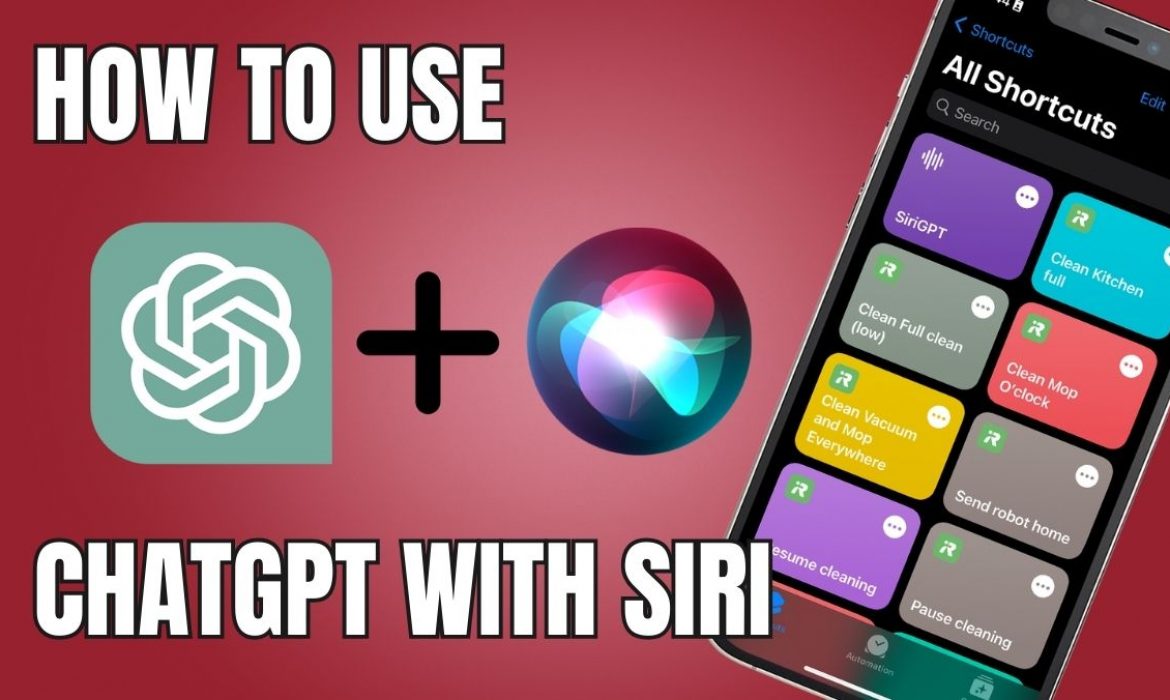
How to use ChatGPT with Siri on your iPhone? In a few simple steps, you can leverage ChatGPT’s strength to increase Siri’s functionality. Check out the article of Exviews to learn more!
Requirements to prepare before using ChatGPT with Siri on your iPhone
To successfully use ChatGPT with Siri, you need to prepare some tools and accounts. Let’s go through each requirement in detail below.
Compatible devices
The first and most important requirement is that you need to own an iPhone running iOS 16.4 or later. This is the minimum version to ensure the Shortcuts app works stably and supports use with ChatGPT.
OpenAI account and ChatGPT API key
And to be able to integrate ChatGPT into Siri, you need an OpenAI account. This account will provide you with a unique API key. It acts as a key to access ChatGPT’s service.
Shortcuts app on iOS
The Shortcuts app is essential for creating shortcuts and built-in commands for Siri. It’s usually available on iOS, but you should check and update to the latest version.

How to use ChatGPT with Siri on your iPhone?
It’s easy to use ChatGPT with Siri on an iPhone. You can take use of AI’s incredible potential with a few easy actions.
Step 1: Install Siri Shortcuts on iPhone
First, confirm that your iPhone has the Shortcuts app loaded. This comes by default on iOS, but if you’ve deleted it or haven’t updated it, head to the App Store and download the latest version.
Once you open the app, you’ll need to create a new shortcut to trigger ChatGPT. To do so, select the + icon in the top right corner of the screen and enter a name of your choice, such as ChatGPT Siri. This name will be the command you’ll use to summon Siri to trigger ChatGPT in the future.
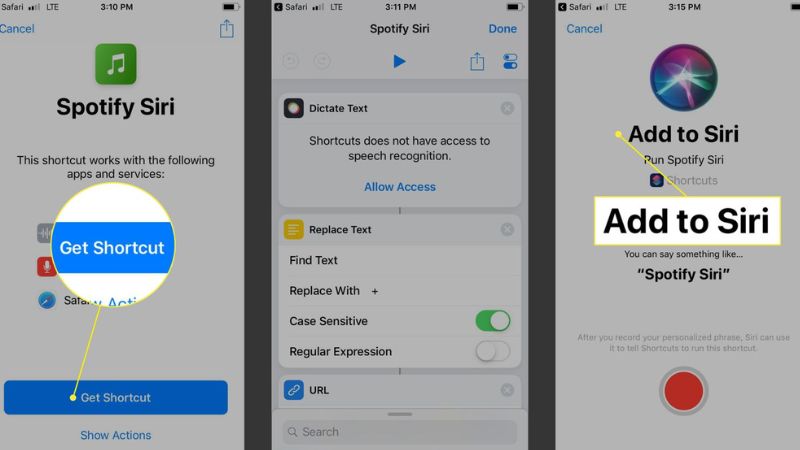
Step 2: Generate API Key from OpenAI ChatGPT account
In this step, you need to get the OpenAI API key to use the chatGPT service.
- First, you need to access https://beta.openai.com/account/api-keys and log in to your OpenAI account.
- Then, the interface will display the API codes that your ChatGPT has. You click Create new secret key to create a new API code. To create this new API code, you need to fill in the Name information and click Create secret key.
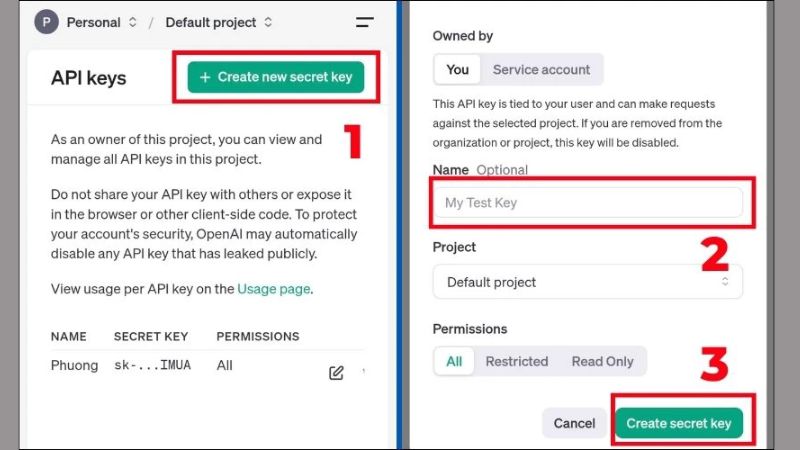
Next, select Copy to copy the newly created API code and save it carefully.

Please note that if you press Done before copying, the API key will not be available for review. Please make sure to copy and store the API key securely.
Step 3: Set up Siri Shortcuts to call ChatGPT via API
Once you have the API key from OpenAI, you need to set up Siri Shortcuts to connect Siri to ChatGPT. This step will help you create API calls that allow Siri to communicate with ChatGPT to perform tasks on demand.
First, you need to open Safari and go to the GitHub page that has ChatGPT Siri (https://www.icloud.com/shortcuts/a0e7e6f919de42ce83ffd2af38f653c7). Then, you click on Get Shortcut. This will switch to the iPhone Shortcuts app. You need to click on Set Up Shortcut.
Here, you paste the key you created above into the box and click Next. Next, you continue to click Add Shortcut to create a new one on iPhone.
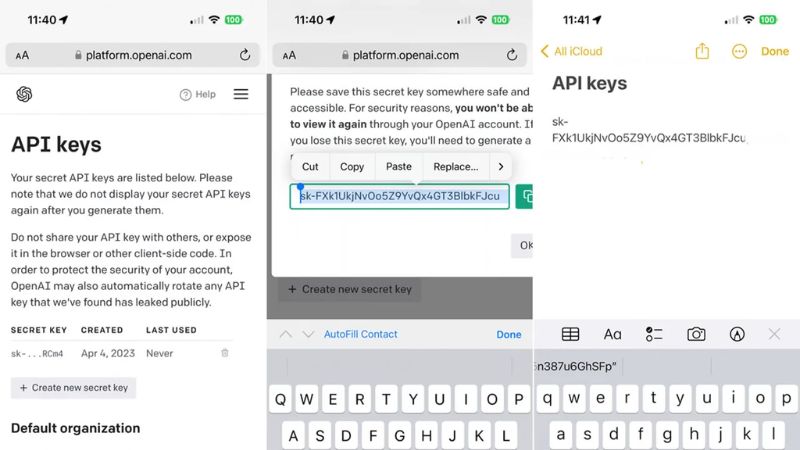
Step 4: Customize commands to trigger ChatGPT with Siri
In this step, you need to specify the command that you want Siri to recognize to trigger ChatGPT. To customize the command, you need to go to the Shortcuts app and tap on the ChatGPT shortcut that you just created above. Next, you need to enter the command and tap Done to complete.
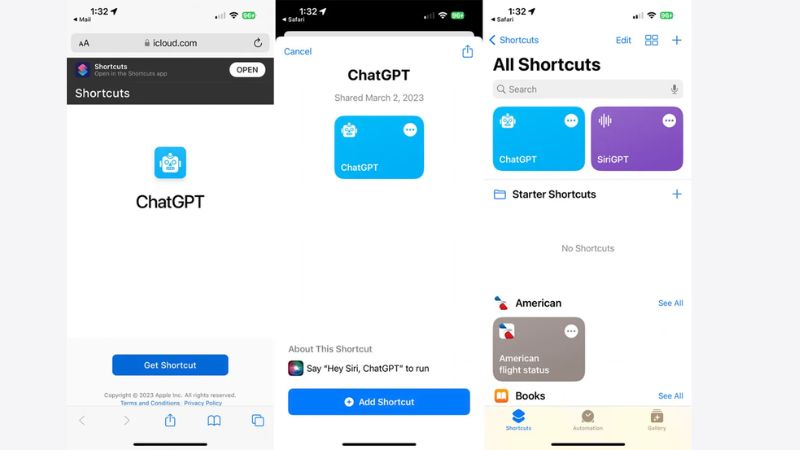
Depending on your needs, you can set the command you want to make the operation process faster and more effective. At this time, Siri can accurately recognize your commands and help you connect to ChatGPT faster.
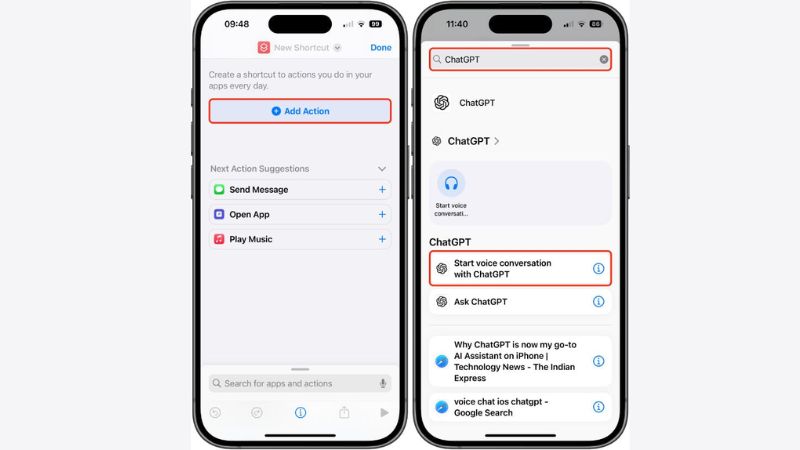
Why use ChatGPT with Siri?
Using ChatGPT into Siri brings many outstanding benefits, helping to enhance the user experience with the virtual assistant. Here are the reasons why you should incorporate ChatGPT into Siri to optimize Siri’s performance and responsiveness.
Leverage the AI power of ChatGPT in virtual assistants
ChatGPT uses an advanced AI language model, allowing Siri to understand and respond with greater accuracy. This integration helps Siri not only answer simple questions but also solve complex requests. From there, the virtual assistant Siri can respond to a variety of user inquiries.
By applying ChatGPT’s deep learning capabilities, Siri can analyze the semantics of the question. This helps Siri provide the most appropriate response. As a result, conversations become more natural and optimize the user experience.

Expand Siri’s features
Thanks to the integration of ChatGPT, Siri can now perform tasks that were previously impossible. Such as making creative suggestions, answering in-depth questions. Siri can also provide information from external data sources. This makes Siri not only a virtual assistant but also a tool to improve the efficiency of users’ work, study and entertainment.
Furthermore, ChatGPT helps Siri expand the capabilities of the virtual assistant. With the support of ChatGPT, Siri can do more. With just a simple command, Siri can help you complete many tasks. Tasks such as sending messages, planning work or searching for information become easy and fast.
Enhance user experience with smarter responses
Thanks to ChatGPT’s AI, Siri can better understand the context and needs of users. From there, the virtual assistant can create accurate and appropriate responses. This helps improve the quality of interaction between users and virtual assistants.
With ChatGPT, Siri can respond more flexibly and naturally, creating an extremely pleasant and useful user experience. ChatGPT helps Siri learn from previous conversations, thereby improving its responsiveness and intelligence. This helps users feel like they are chatting with a real assistant, understanding and responding to requests correctly.

Notes when integrating ChatGPT into Siri
Secure ChatGPT API Key
Integrating ChatGPT into Siri has many benefits. However, there are some important factors to keep in mind to ensure effectiveness. The following tips will help optimize the user experience and take advantage of the power of ChatGPT.
Control access to Siri Shortcuts
Keeping your ChatGPT API Key secure is extremely important when integrating with Siri. If your API Key is leaked, others can use and abuse your account. To avoid this risk, please store your API Key in a safe place and do not share it publicly.
Additionally, you should regularly check and refresh your API Key as needed. This helps keep your security information up to date, protecting your data and account. This also reduces the risk of unauthorized access or attacks to your ChatGPT account.
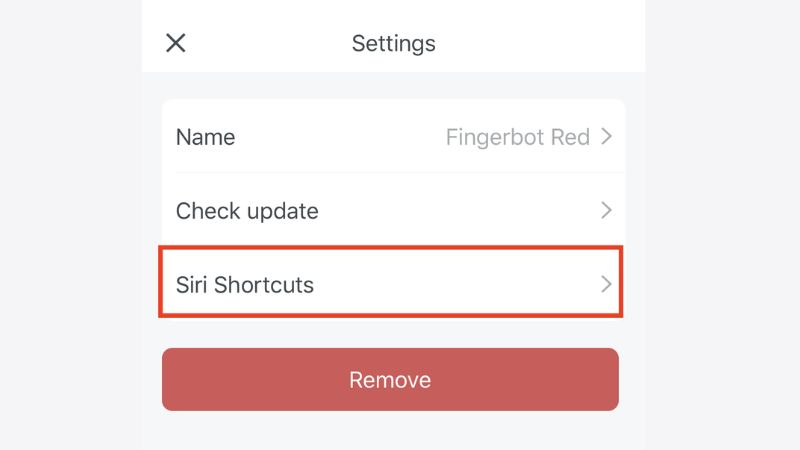
Optimize ChatGPT’s responses in Siri
Controlling access to Siri Shortcuts helps you limit how others can change your shortcuts. It also prevents unauthorized use of shortcuts on your device. You can set up a password or fingerprint verification to protect access.
Additionally, you should regularly review the shortcuts you have created on your device and remove any unnecessary shortcuts. This helps protect your privacy and prevents unauthorized use of the features you have set up.

You Might Also Like …
- How do I Delete a Story on My Tiktok: Full Tutorial
- Temu Affiliate: The Simplest Guide to Making Money
- How to Connect LAN Easily at Home: A Complete Guide
How to use ChatGPT with Siri on your iPhone? We hope that after reading the material above, you have the correct response. Check out Exviews’ blog section for a range of ideas connected to Facebook, Instagram, TikTok, and Twitter if you find it helpful. See you in the upcoming piece!