How to Compress Images Without Affecting Quality by TinyJPG?
How to Compress Images Without Affecting Quality? In the era of the internet boom, images play an important role in attracting attention and conveying messages. However, using large-sized images can affect the loading speed of the website, consume storage space and bandwidth. Therefore, TinyJPG was born as an optimal solution to help users reduce image size while maintaining image quality.
In this article, Exviews will explain how it works, the benefits, and how to use the free online image compression tool Tiny JPG.
How TinyJPG Works?
Each uploaded image is thoroughly analyzed by TinyJPG to determine its structure, patterns, and colors. Based on the information gathered, the encoder creates an optimally compressed JPEG file, ensuring the smallest possible size while maintaining the best possible image quality.
The compressed image is then compared to the original and finely adjusted to ensure accuracy and consistency. TinyJPG also removes unnecessary metadata, further reducing the image file size.
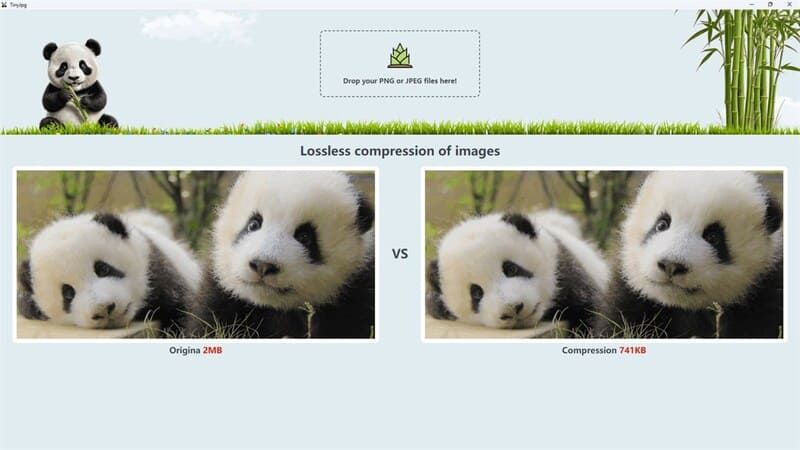
Benefits of using TinyJPG
Here are some of the outstanding benefits of using TinyJPG:
- Helps reduce page load time, bandwidth, and storage space.
- Images are compressed with high precision, ensuring that the image quality is almost unchanged from the original.
- Simple interface, intuitive operation, suitable for all users.
- TinyJPG offers a free plan that allows compressing up to 5MB of images at a time.
- Compresses many popular image formats such as JPEG, PNG, WebP.
- TinyJPG offers a Windows application that helps compress images directly on the computer.
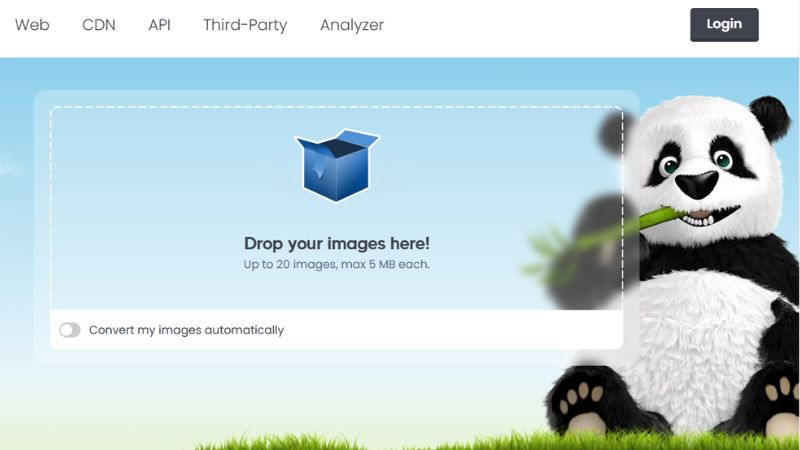
How to Compress Images Without Affecting Quality by TinyJPG?
Step 1: Visit TinyJPG’s website HERE
Step 2: Select the photo or drag and drop the photo you want to compress into the marked area. Supports compressing up to 20 photos at the same time, each photo is not more than 5MB.
TinyJPG will automatically compress the photo to the optimal level. The compression process is fast, you can track the progress through the status bar.
Step 3: After compression is complete, you can download the photos to your computer by clicking the “Download All” button to download all the compressed photos as a zip file.
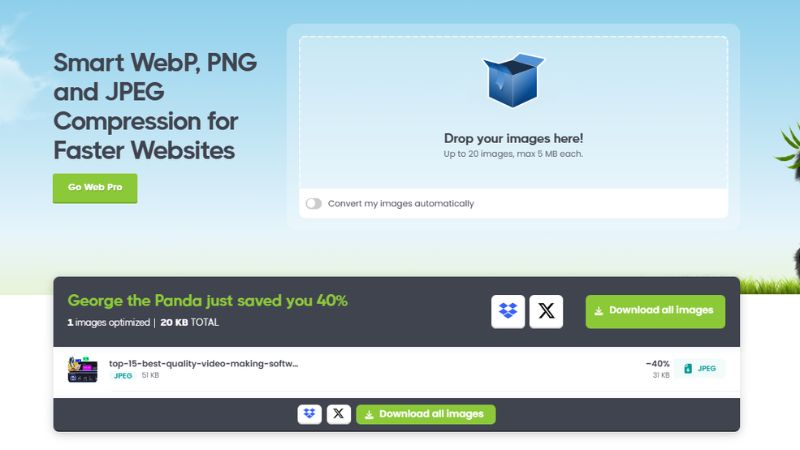
You Might Also Like …
- How to manage hundreds of Facebook accounts (2 Pro Ways)
- Top 15+ Best Quality Video Making Software on Computer in 2024
- Create free virtual phone numbers via Website & App, updated 2024
How to Compress Images Without Affecting Quality? After reading the information provided above, we hope you have given yourself the right answer. If you find it useful, regularly follow Exviews’s BLog section for many tips on using facebook, twitter, Instagram, Tiktok and so on. See you in the next article!